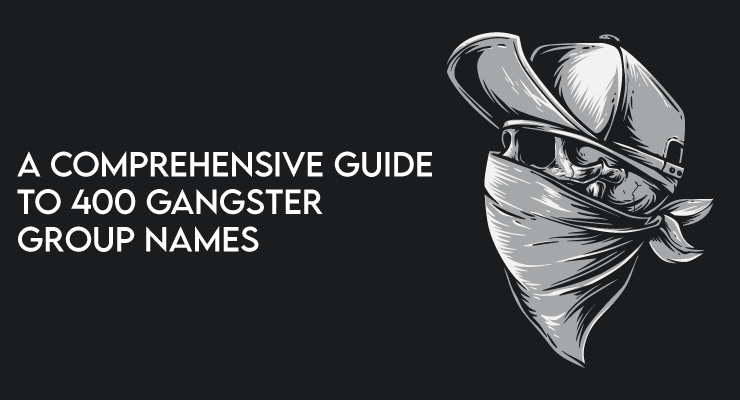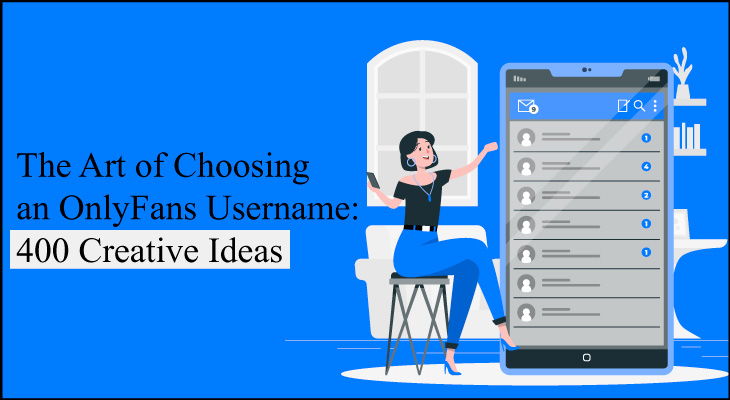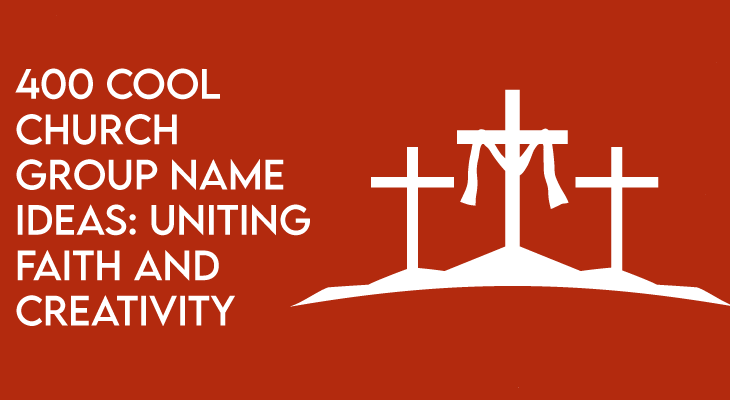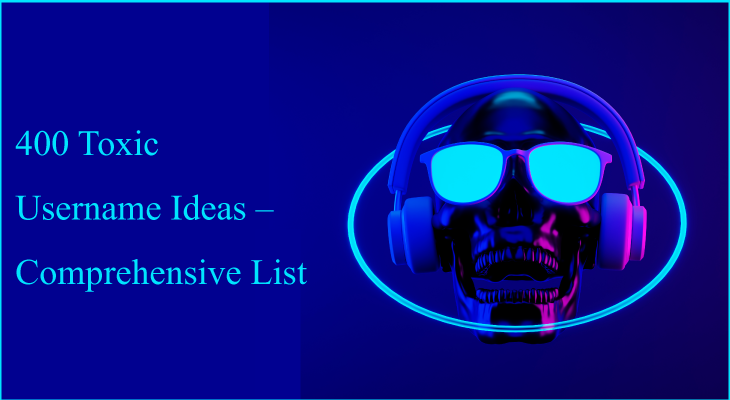WHATSAPP- MOST POPULAR AMERICAN COMMUNICATION APP:
WhatsApp Web, WhatsApp is one of the best American communicating applications which is very popular among people of every age and gender. Its original idea came from Brian Acton and Jan Koum and was released in January 2009. It is now owned and operated by Facebook, Inc. The app has many promising features like messaging facilities, video calling, and many other great features.
It also provides the users to share files, documents, images, videos, and audios with each other and their friends living all across the world. WhatsApp has made it very easy for people to communicate with their loved ones who live far away from them in different countries. It has provided the facility to talk to anyone and any time of the day.
Just after years of its release, it became the most popular social media app of all times and it successfully managed to get around 2 billion users globally by February 2020. It is still to this date, the most frequently used app for communication.
WHATSAPP WEB:
Another amazing facility that WhatsApp provides is that you can also connect it to your desktop or Mac. Its other version is WhatsApp messenger which is already popular among people and is available on the iOS and Androids. It has made it far convenient for people to communicate through this messenger, but apart from this, people also prefer using it on their PCs, especially for business purposes.
The edition that can be operated on the desktop is the browser version of it. To connect it on the desktop, you can follow two ways. Either download the app on your windows and connect it or you can directly open it on your browser. The good thing is that there is no hard and fast rule to do so, all it asks for is your mobile’s WhatsApp QR code. Once it scans the code, it will automatically open on your windows or browser.
The account that opens on your window is the same as the one on your phone so it will automatically sync all the messages, videos, pictures, documents, etc, that you already had in your mobile WhatsApp so you can easily access all the information you need through your WhatsApp on desktop or browser.
INSTRUCTIONS ON HOW TO USE WHATSAPP WEB ON BROWSER:
The most feasible way of using WhatsApp for the people is to use it on their mobile phones, but in many cases, people prefer to use it on their desktops, mostly for business purposes. It can be connected in both ways, by downloading the app or by directly connecting on the browser.
To connect it directly on the browser, simply type the WhatsApp URL in the respective browser of your choice that could be any like Chrome, Opera, Firefox, Safari, or Edge. After opening it in the browser, the next step is to sync it with your mobile WhatsApp account.
INSTRUCTIONS:
You need to follow these instructions in order to connect your mobile WhatsApp to your browser one easily;
Step 1:
The first and foremost step is to open the WhatsApp website on your browser by entering the URL so that you can connect your WhatsApp website to the WhatsApp account present on your mobile phone.
Step 2:
The next important step is to connect your mobile WhatsApp account to your browser one to open the app on your Androids or iPhone. To do so, just click on the WhatsApp web option to scan the QR code.
Step 3:
After clicking on the WhatsApp web option, a screen will appear. It will have a camera like a box that you have to take up to the QR code on your browser WhatsApp. Once that’s done, it will scan the code and your account will open on the browser.
Step 4:
For the iPhone, simply click on the settings and open the WhatsApp web. The same screen will appear. Repeat a similar process to scan the code and it will start working automatically from there.
Step 5:
To open it on the Androids, click on the WhatsApp web option that is given inside the three dots that you can see on the top right corner of your WhatsApp account. Once that’s done, take the screen that appears up to the browser to scan the QR code. When the scanning is done, the account will open on your browser.
Step 6:
You can easily operate it on your browser version from this point on. Just start chatting, sending videos, stickers, pictures, and much more as comfortably as you did before on your mobile phones.
THE INTERESTING FEATURES OF WHATSAPP WEB:
Once you’re connected to the browser version of your WhatsApp, you can easily get access to the amazing features you already had on your mobile phone WhatsApp. Its promising features include;
1. It Will Show The Chat List, Your Previous Messages, And The Chat History Will Appear As It Is:
So as soon as you scan the QR code, your account will open on the browser with the same features and specs. It will show your chat list as soon as it opens and you will have the access to all the previous chats and other documents if you haven’t deleted them. This is the best feature as all your personal stuff is still available.
2. Status, New Chat, and Menu:
- Status:
As we are familiar with these three features from the WhatsApp we use on our phones, the great news is that these are also available on the web version. You can view the statuses posted by your contacts and reply to them the same way you did on your phone, it also allows you to post status through the web version of WhatsApp.
- New Chat:
Similarly, you have to follow the same steps for creating a new chat as you did on your mobile WhatsApp. It is done by clicking on the New Chat option which will show you all your contacts in the form of a list on the left side. From there you can start chatting with anyone of your desired contacts or can create groups as well.
- Menu:
The menu option is also presented in the same way. It appears in the form of three dots on the top right corner of your WhatsApp which carries different options in it like change profile information, view starred messages, change notification and wallpaper settings, create a new group, search archived chats, and log out from the account.
Allows You To Send Messages, Share Videos, And Pictures, And Documents:
This one also has similar properties. It has the same layout as WhatsApp on your mobile. The only notable difference is that now you are using the same app but on a bigger screen. You can easily chat with the people you wish to talk to by clicking on the existing chats or if you want to contact some new friend then click on the New Chat option and choose the person you want to communicate with from that list.
Similarly, you can also share videos and pictures with your friends in the same manner. And can share important documents with people all around the world.
In order to do all this stuff, simply type in the message in the Type a message section given below. Or attach the pictures, videos, or documents you want to send. And then press on the enter key on your keyboard or click on the send option given on the side of the typing section.
DOWNLOAD WHATSAPP ON YOUR WINDOWS:
As we have discussed earlier that there are two ways to operate the WhatsApp web on your system. One is to directly connect it on the browser, which is discussed in detail above. And the other one is to download the app on your system or windows. The app looks pretty similar to the one available on your mobile’s store. Just download it on the desktop or Mac and start using it.
On desktop or Mac, after downloading it, just drag the app icon to the main screen and then open it. After opening it, repeat the same process of opening WhatsApp on your phone; take it up to the screen and scan the QR code. The account will automatically open. It will stay logged in for as long as you want to. And wouldn’t log out until you do it by yourself from the menu bar.
Follow these instructions and enjoy WhatsApp Web on your Desktops and Mac. And let us know how your experience with the WhatsApp Web is?