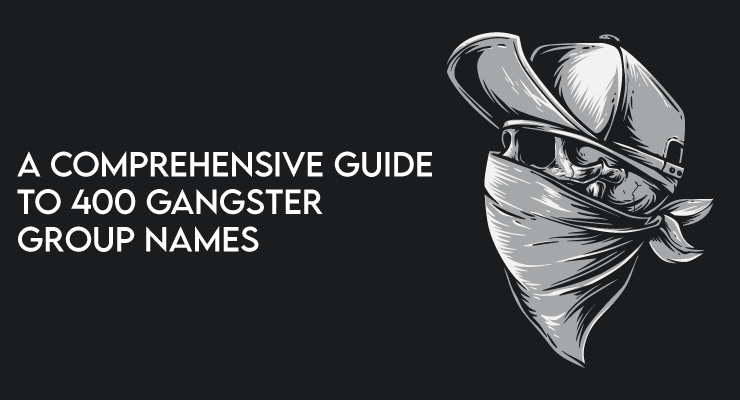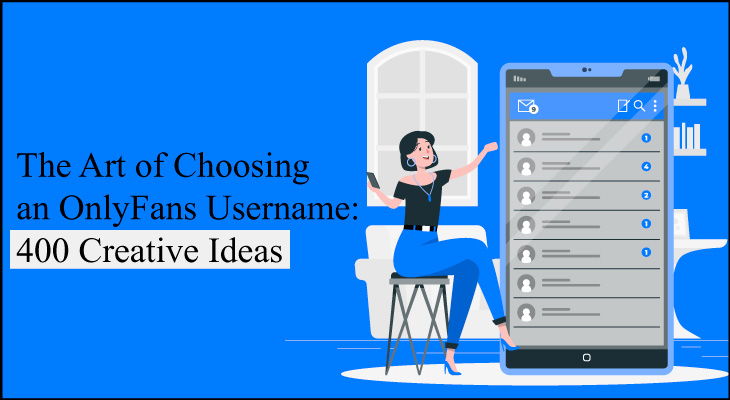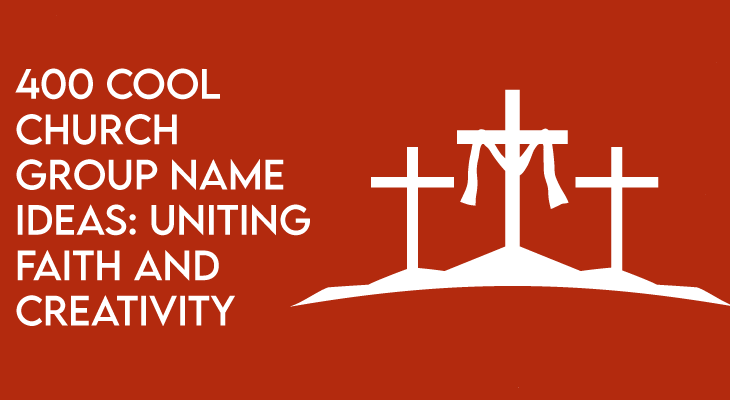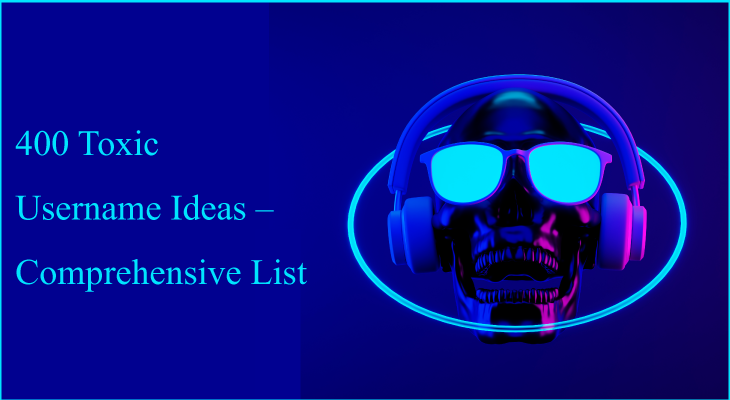If you are planning to spend your summer days at a mesmerizing place and confused about booking a flight. This article is here to help you out in a troubling situation.
People panic about booking a flight because sometimes they are making a hustle way too early or they are just plain late. But now you don’t have to get worried at all.
Google flights are here for your rescue.
Most flight search services either take money from your booking or sometimes from airlines and recommend a rather expensive flight.
WHY CHOOSE GOOGLE FLIGHTS?
Google flights provide a completely free online booking service, you can track, filter, and choose the best flight for you by avoiding irritating advertisements and disorienting results.
The simple layout of Google flights along with the least expensive travel plan results makes it stand out above others.
You have the option to book Google flights for up to one year and then buy a ticket at the best time.
Google Flights also recommends the cheapest flights from your town for the next six months.
Another reason for choosing Google flights is that it also recommends popular locations in a town. Therefore, if you want hassle-free and least expensive flight bookings for your journey, Google Flights is the best tool for you.
HOW TO ACCESS GOOGLE FLIGHTS?
There are two ways to access Google flights:
- Navigate for plane tickets from a search engine.
Suppose you open a new Google search and type “Flights from New York to Washington in September” and you will get the specified results instantly.
If you are accessing through the website, you’ll also see a map of flights along with your current location. The Google flights website has some extra options for navigation.
GOOGLE FLIGHTS FILTERING OPTIONS?
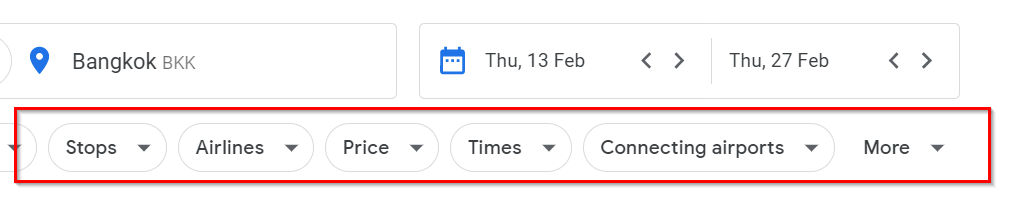
Google Flights has lots of filtering options so you can get the specific flight you are looking for in your search.
After you select the departure airport, specify a date when you are taking a flight and another date for when you are returning.
After this, Google flights will provide you with flight details and to make it more convenient, there are some filtering options:
Bags: Only choose flights that have an overhead luggage rack.
Stops: You can choose between “Any number of stops option” or pick between no stop, one or two stops.
Airlines: This option allows you to Google tickets for selective airlines.
Price: Use this filter to show the least expensive plane tickets, Google flights can filter the prices to as much as $100.
Times: Pick any return flight times so that your search will be restricted to that specific time only. So you can catch a flight on time.
Connecting airports: Remove any other airports if you don’t want the flight to stopover.
You can also adjust the stopover duration to avoid unnecessary hiatus.
More: Google Flights has some other filter options. Adjust the total flight duration; you can also switch between a round trip, one way, or a weekend trip.
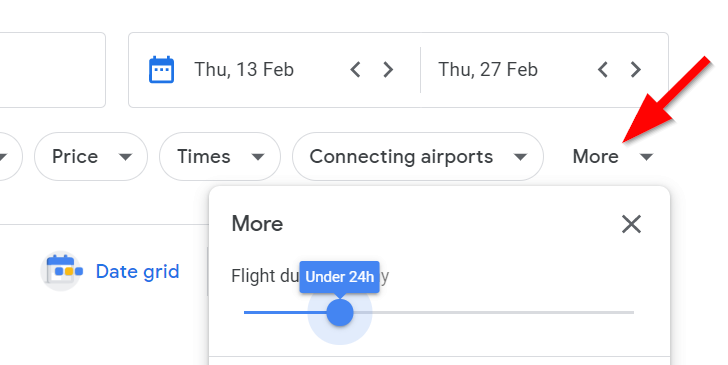
After the desired results appear, Google Flights sorts them according to the best flights, price, departure time, arrival time, and duration.
HOW TO BOOK A FLIGHT FROM GOOGLE FLIGHTS EASILY?
Accessing Google flights and filtering options, now it’s time to book a flight.
Always use Google flights early and often to grab the best flight deals.
How can you easily book a flight from Google flights? The following steps will make the process of flight booking hassle-free and simple for you.
1- USE YOUR GOOGLE ACCOUNT
If you are using a Google account, you will get the flight deals information into your inbox with the latest price alerts. You don’t even have to search for the details because you got the entire changed search into your inbox.
Sign in to your account on your device and navigate to Google flights.
If you sign into a Google account, your search will not be lost even if you close the browser.
2. CHOOSE THE TYPE OF TICKET:
Now on Google flights, navigate to the drop-down menu.
Click on “Round trip” to pick whether you are looking for a one-way, round trip or a multi-city ticket.
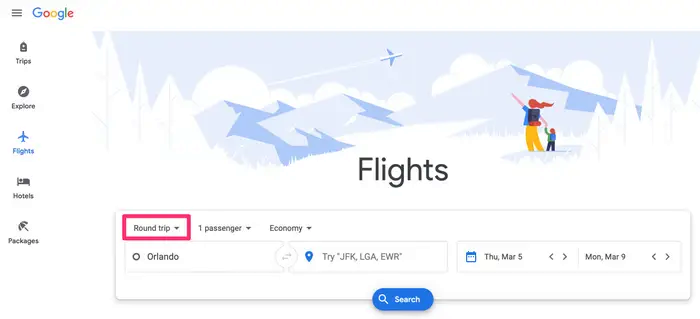
3. CHOOSE THE NUMBER OF PASSENGERS:
After that, next to the round trip and click on “one passenger” to choose how many tickets you need.
Clicking these icons will help you out;
- To add a passenger to that category
- To take off a passenger
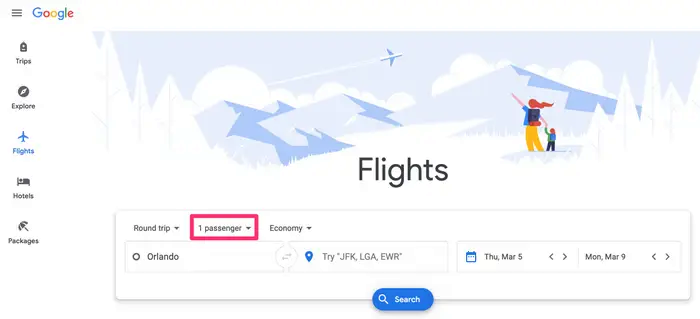
4. CHOOSE THE TICKET CLASS
Then, click on the next option “Economy” to pick your desired ticket class.
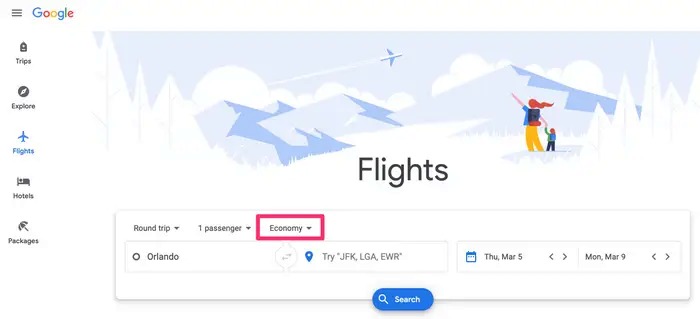
5. CHOOSE SPECIFIC AIRPORT CODES AND REGION:
Now, on the bottom-left corner, enter the airport code or the city name or airport name from where you are taking the flight.
On the next box, enter the airport code or city name or airport name that you are flying to.
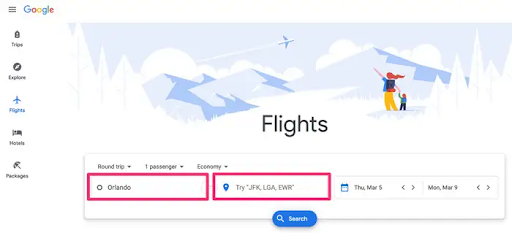
6. PICK THE DATES FOR YOUR FLIGHTS:
For a round trip flight;
On the far-right boxes, click the left one to select the date for your departure.
Then pick the date on the calendar on which you will return.
Arrows in the middle can be used to change the month.
For a one-way trip;
Click the box on the right corner and pick the date for your flight on the calendar.
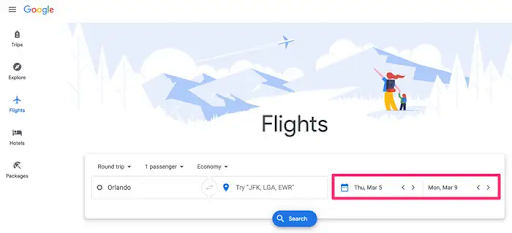
7. HOW CAN YOU ADD FLIGHTS TO YOUR MULTI-CITY TRIP?
For a multi-city trip;
Choose the date of your first flight by clicking the far-right box.
Then pick the blue “Add Flight” option by clicking the far left button. Another flight will appear underneath the first flight.
Select your planned destinations and date for your journey. You have the option to add up to five flights in a multi-city trip.
Multi-city trips are useful if you want to visit different places. If you book all the tickets at once for your journey, you will save yourself from a lot of inconveniences.
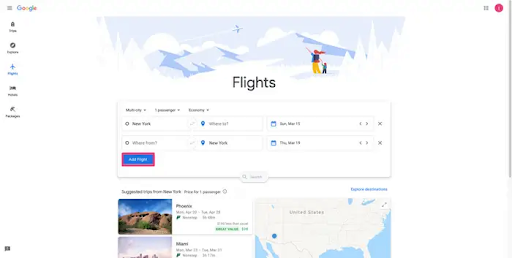
8. CONFIRM YOUR FLIGHT DETAILS:
Now, after arranging the dates for your flights, the subsequent step is to click the “DONE” button at the bottom of the pop-up window.
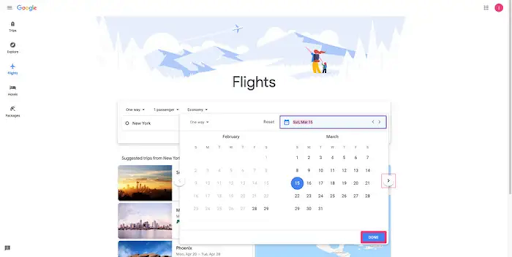
9. SEARCH FOR AVAILABLE FLIGHTS:
After you’ve included all the details of your flight query, now click on the “SEARCH” option at the exact bottom of the page to see the available flights.
A list of flights will be present on the next page according to what you chose before whether a round trip, a one way, or a multi-city one.
The first “three options” will be best because Google sorts them according to prices and feasibility by comparing it with other options.
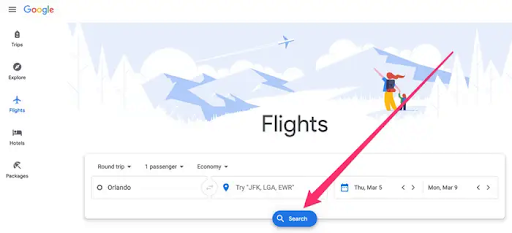
10. SORTING AND FILTERING FLIGHTS:
If you want to modify the order of your flights, click on the “SORT BY:” option in the right corner.
Select from the drop-down menu how you want to sort out the flights.
You can see more filter options at the top.
More flights can also be considered, but they will be overpriced.
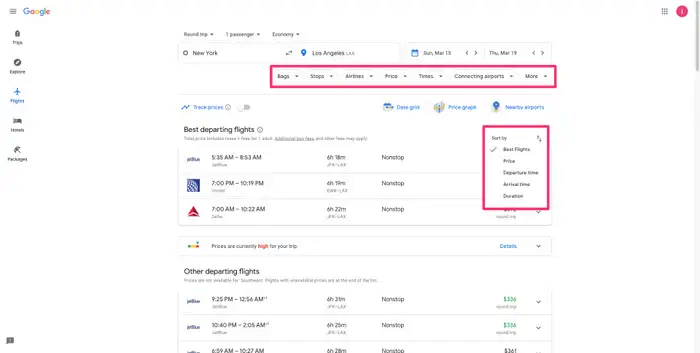
11. CONFIRM YOUR TICKET PURCHASE FROM AN AIRLINE SITE:
Once you’ve selected your flight, you will be redirected to a page with your selected flights, booking options, prices, and any other information such as luggage costs.
Under the “Booking Option” click the blue “Select” option to purchase a ticket from a corresponding airline.
Instantly you will be taken to the page of the airline to fill the booking information and the process of purchasing a ticket will be completed.
Subsequently, confirm the ticket by contacting the corresponding airline or any travel agent.
In this instance, sometimes the “Book on Google” option is also available.
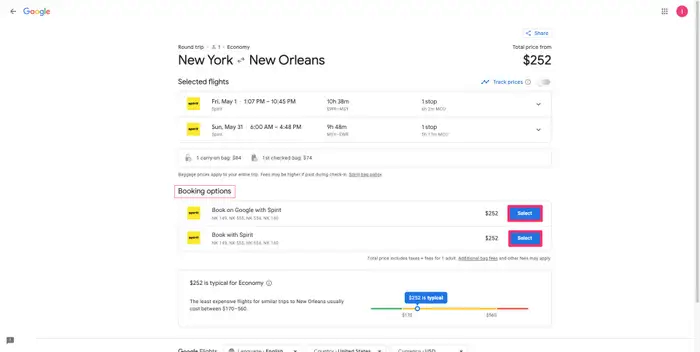
GOOGLE FLIGHTS PROS & CONS:
PROS:
- Several airports are identified precisely.
- Best travel dates to choose from.
- Discovering the least expensive flights.
- Easy navigation through search filters.
- In comparisons to other search engines like Expedia and Sky scanner etc, Google flights are the swiftest ones.
CONS:
- Google flights sometimes show wrong fares, which might not represent the realistic price.
- In terms of cancellation of a flight, the process is not executed by Google but by the airline, which takes a lot of time.
Google Flights is indeed an excellent free service for booking your flight effortlessly if you are planning a vacation ahead.